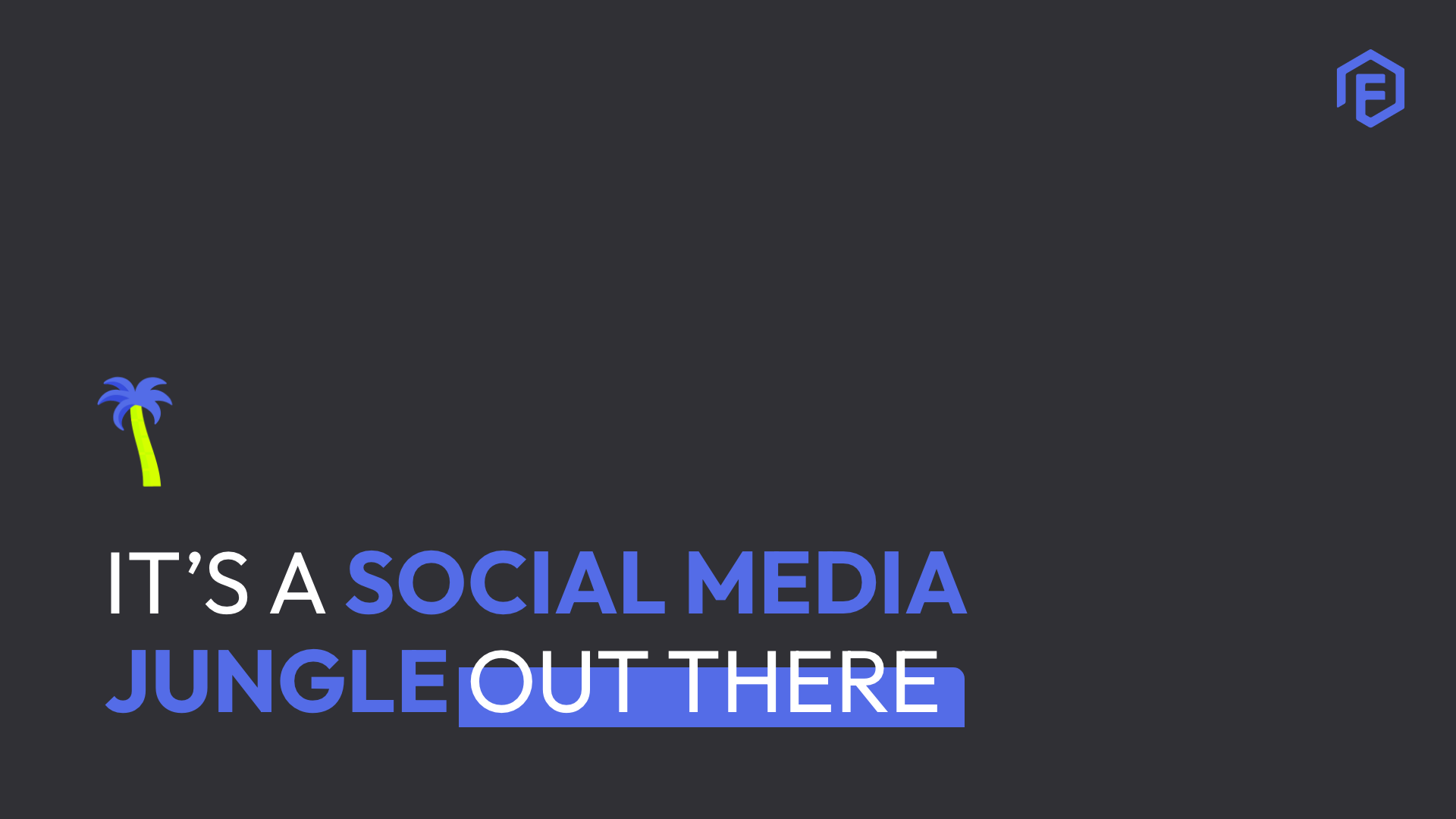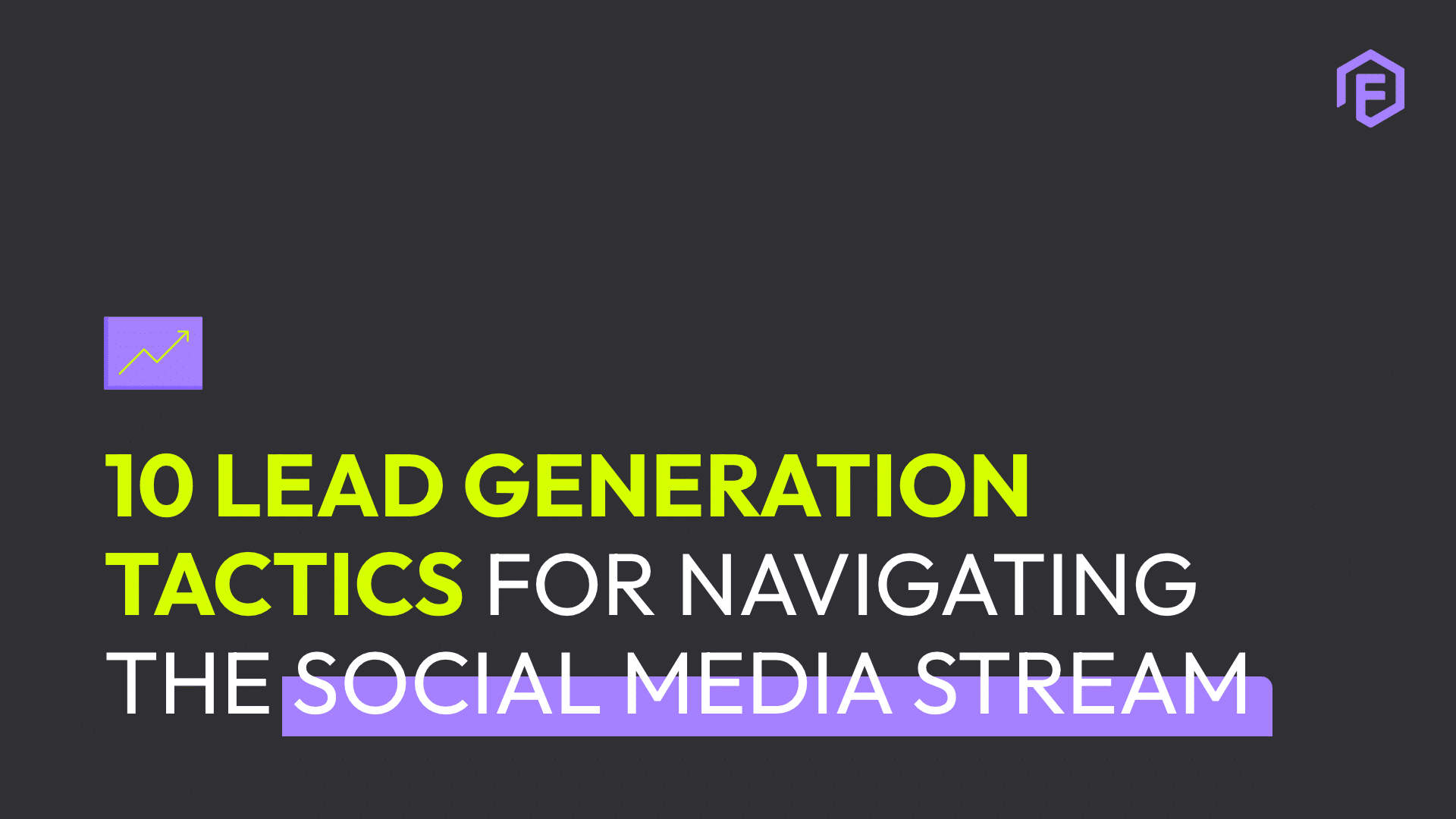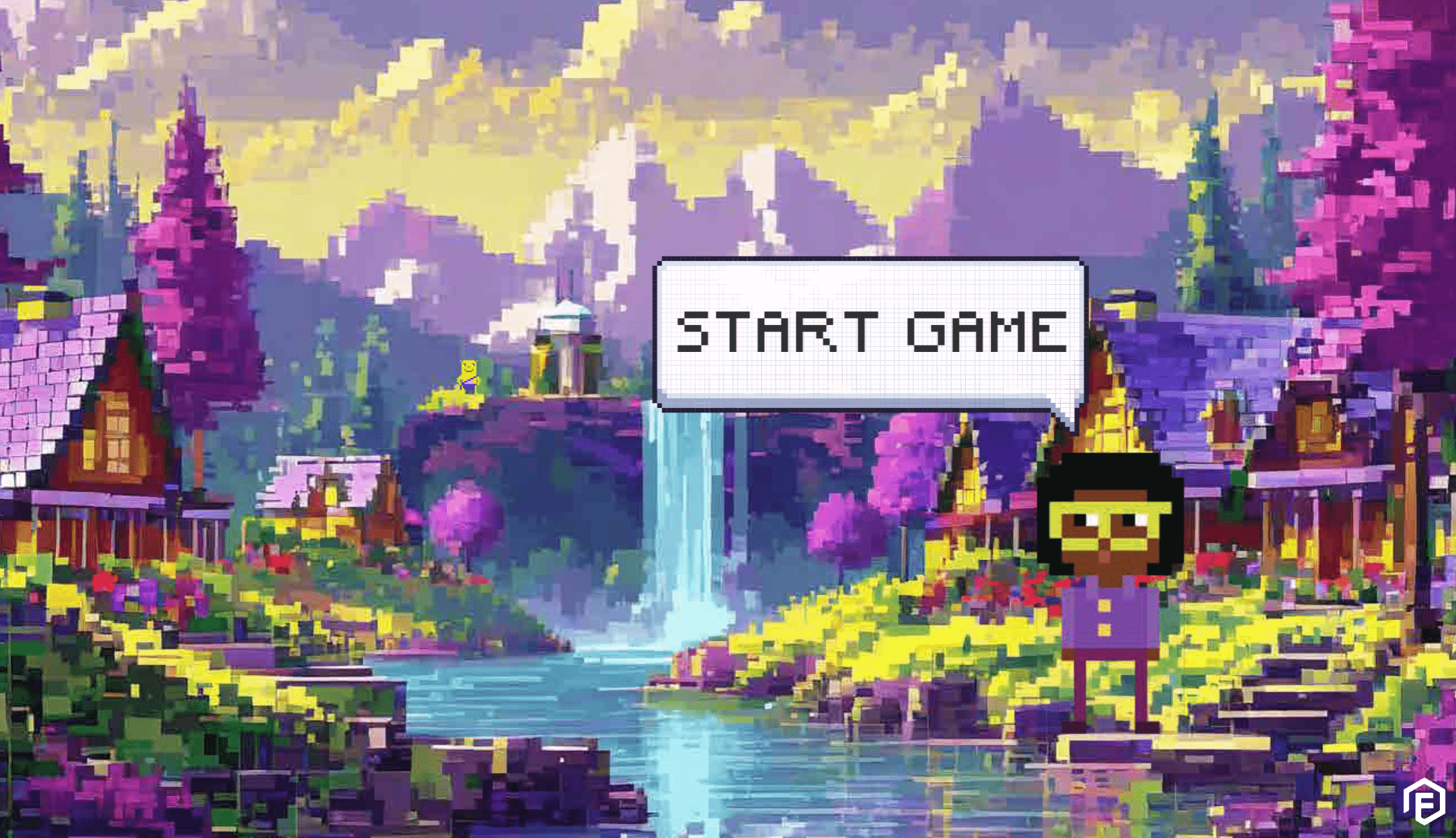Designers are like the wizards of an agency; they take a pile of information (garbage) and BAM – turn it into something that looks so incredible that you’re pretty sure Beyoncé was involved. Awesome, right? Sometimes, though, this can be taken for granted. I know they make it look easy, but I promise you that those 200-slide PowerPoint presentations that include 20 fonts and 50 colours – all of which your designer has to painfully sift through – don’t just happen.
If, at any point, you ask “why is the design even THAT important?”, you’re pretty much missing the point. Humans are visual creatures. You need to make clients and keep them, so just like you can’t wear a bikini to a meeting with a client, you really shouldn’t feel ok with giving a client a presentation that looks unprofessional. Visuals communicate messages, and sub-standard work communicates that you’re not the real deal. This is especially bad if you’re a creative agency. Other team players, from account managers to creative directors and strategists, have their role to play in making sure their designers are enabled to do work that truly stands out.
It’s become a common way to collaborate within teams and to share work with clients, but Google Drive docs are NOT a designer’s favourite way to work. Why? Because an openly-editable Google Drive doc is an unspoken invitation for anyone to get their fingers into our work, and that just won’t do.
However, if you can’t avoid using sharable docs, here are a few tips on how to be considerate to your designer.
Taking Space
White space is SO important. I cannot reiterate it enough. Think the logo needs to be bigger – so big it practically touches the boundaries – it doesn’t. Remember, like with so much in life, size isn’t everything. Emphasis can be made in subtle ways that are actually way more effective than just enlarging everything until the whole page is suffocating. Try work within an invisible border, so that things don’t get too close to the edge and get cut off, and so that your content is more or less aligned. This makes the presentation easier to read. And if your designer gives you a template, stick to it. The placement and spacing is applied that way for a reason… trust your wizard.
Consistency Is Key
There’s a term in Design called “jumping”. This term refers to the slight change in the placement of an asset on separate but concurrent slides, which causes a jumping motion as you scroll through the slideshow. Have you ever been adding copy into a slide and run out of space? A non-designer thinks it’s a quick-fix to just move headings up, move footers down, and make the text box bigger. Well, my friend, you are committing the crime of jumping. It seems like a small problem to fix, but if it happens throughout a 200-slide preso, your designer will certainly not be happy with how many headers they’ve had to remove, re-paste and re-type to fix the jumps. Don’t know where to put that text? Create another slide! That’s not to say it’s OK to have essays in a slide, but if you do, maintain consistency and don’t move things that shouldn’t be moved.
Clipart Culture
You know, I have no problem if someone’s making a presentation and wants to use a circle to make their own visual diagram. Heck, I’ll even accept one of those speech bubble shapes. But PLEASE, just do me one thing. Hold “shift” as you drag to create the shape. This way, the shape looks balanced and geometrical. While we’re on it, please use this handy shortcut for sizing images and logos as well. I wouldn’t feel good seeing a photo of myself or my logo looking like a squished, worn-down, abused mess. It’s just not appealing. Something you CAN use, however, if you’re trying to make that long image square, is the crop/mask tool. Try them, they work.
Align and Distribute
This one I don’t really blame you guys for, because I don’t think you know this option exists, so we’ll consider it a little treat from me. When you’re in a presentation and you have a bunch of circles (hopefully perfect circles. We talked about this, Diane) and you want to place them next to each other, I can see you over there struggling to nudge them up and down until they are perfectly aligned and spaced out evenly. Well, there’s actually a tool for that in the Google Docs menu! Select the objects you want to align, then select “Arrange” > “Align”! Whaaaat. I know, right? Even cooler, if you have more than two items selected, you can choose “Arrange” > “distribute” so that they have even spacing between them. Now that we’ve dived into this realm, heck, I’ll even tell you that if you have text in a text box you can use “Format” > “Align & Indent” to make that text vertically centred as well as horizontally centred!
Keep it Original
When you download an image off the internet for us to incorporate into your presentation, we can’t really ever be sure of the quality of that image, and that’s fine. All I can ask is that you KEEP THE IMAGE. I know that PowerPoint and google docs do this amazing thing where they embed images, so you don’t have to keep the original, but that is not ideal for the designer. We end up having to take screenshots of the images which decreases the quality drastically.
So where am I going with all of this? The humble shared Google Drive document can be looked at as a mirror of the agency environment – collaboration is great, too many opinions is terrible. And just like account managers are there to… well… manage accounts, the designer should be trusted (and enabled as far as possible by team-mates), to do their best design work.
Often everyone else in the office acts as the middle man between the client and the designer, but what you should be doing is working WITH the designer. You guys can help each other a lot, seriously. So, stand up for the designer against the client, trust that the designer knows what they’re doing rather than micro-managing them. Offer praise or ideas instead. If you’re doing this, I promise you you’ll get fewer sour faces from your designers every time you come to them with a revert given by the client.
I can confidently say that designers (and other creatives) are pretty emotional. All of them. They get offended very easily for some reason. I guess it makes sense, because they usually come from some musical or artistic background, and have somehow ended up using design as a means of expressing their creativity. So, they’re basically artists working in a business environment. Don’t worry, you don’t need to start offering therapy, but the way you approach working with them can mean the difference between a design that is inspired and outstanding, or one that barely makes client approval (or doesn’t at all). Work WITH them. TRUST them. Take the time to understand how they work, and why they work that way. Give them the time and freedom they need, and you’ll be surprised how well they thrive.